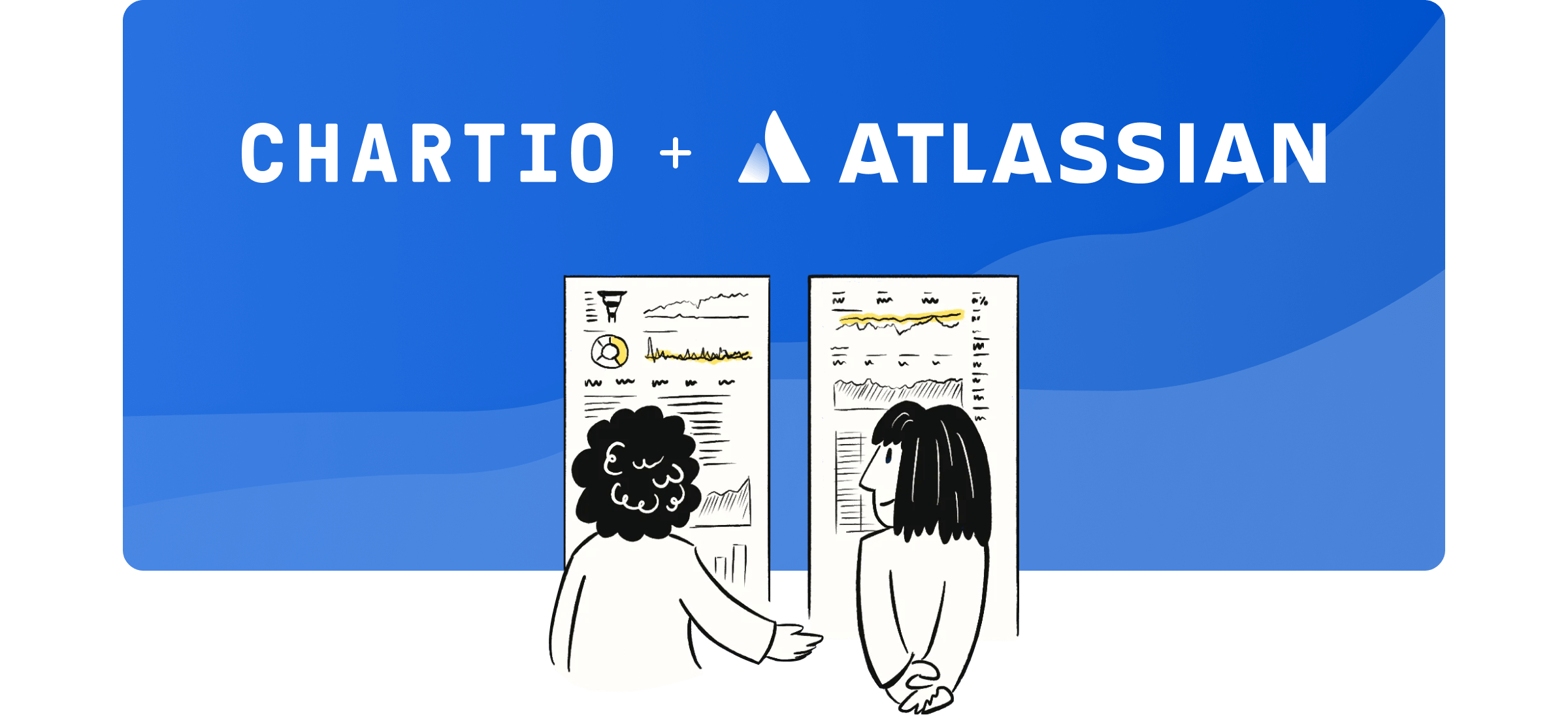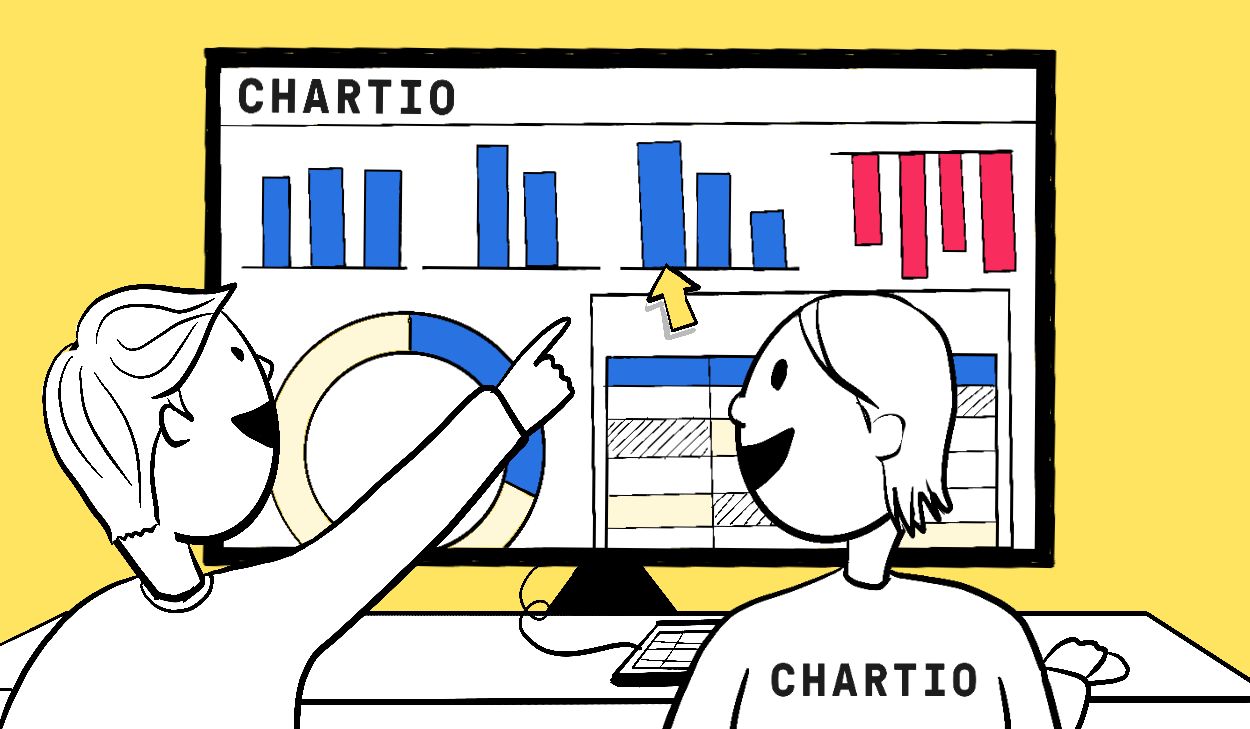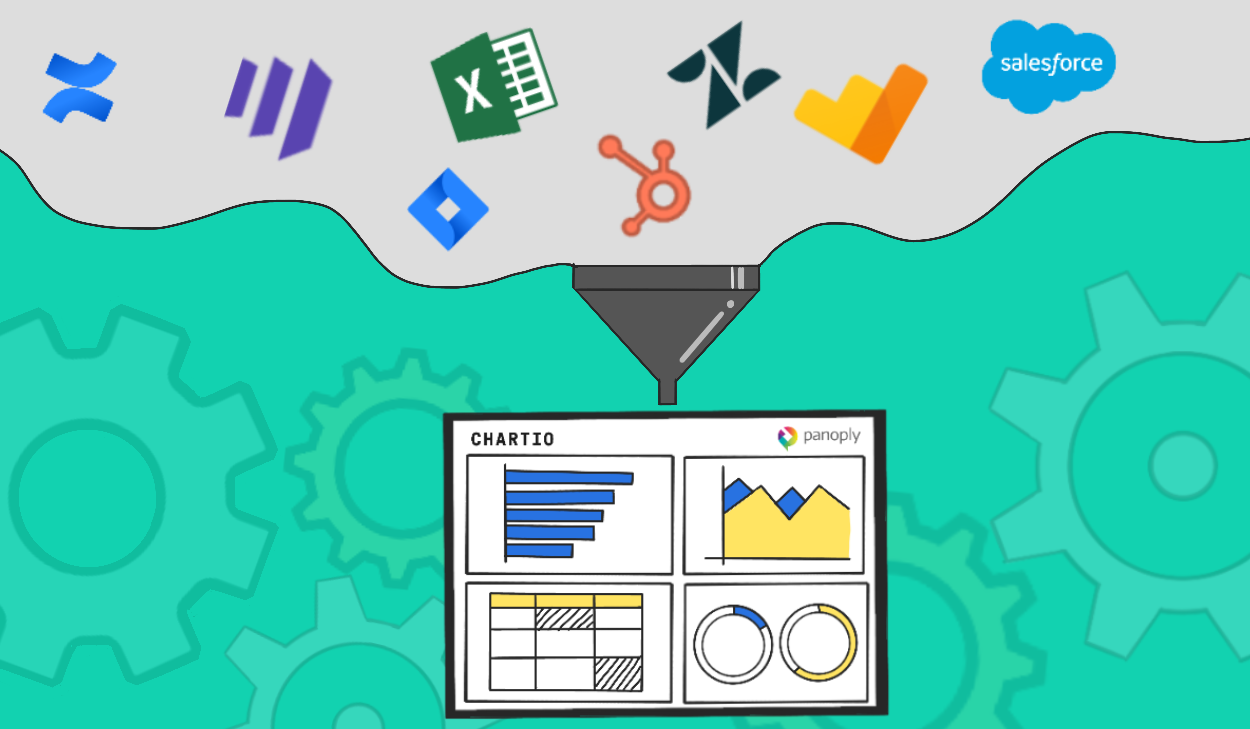Dashboards are great for deep dives into your data and comprehensive overviews, but require active monitoring in order to be kept aware of any changes. What if you want to stay updated on metrics without having to check in on them all the time? Enter: Alerts!
The beauty of alerts is that they put critical information into your inbox when (and only when) it’s interesting.
So how do alerts work, exactly? Chartio’s alerts allow you to set up a single value chart that we’ll check at a regular interval. If the value exceeds your set threshold, we’ll send a customized email to any email addresses you specify. Alerts are easy to set up, created using the same drag-and-drop interface in Interactive Mode—or using SQL Mode, if you prefer—that you’re used to. You’re likely most interested in numeric alerts, but you can create alerts based on date and text values, too.
Creating an alert
Let’s walk through the process of creating a basic alert. You can follow along in your own account with the Chartio Demo Source if you’d like.
I have a SaaS product, and I want to be alerted when we have a new subscription at the highest price tier, $199.
From the top navigation, select the ellipsis menu and choose “Alerts”. This is your alerts management portal. Click + Add Alert to create a new alert.
We want to get the number of Subscriptions with a Cost of $199, so we’ll drag Subscription Id to Measures and set the Aggregation to Count. Then we’ll drag Cost (from the Plans table) to Filters and set the filter equal to 199, so we are only including subscriptions with a cost of $199. We only want to check today’s data, so we’ll drag Payment Start Date to the Filters and select current day from the filtering options.
Our alert returns a single value as expected, so now we’ll just need to set the alert schedule, add email addresses to receive the alert, and add text for the email subject and body.
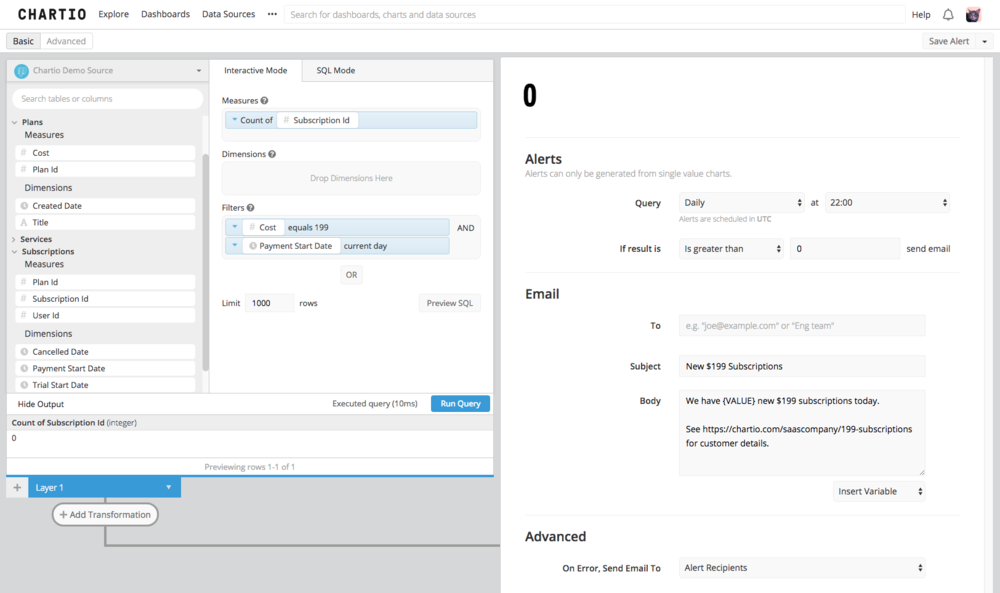
Receiving an alert
In the example above, we’ve set our alert threshold to “greater than 0”. Today we happen to have 2 new users with a $199 subscription, so we receive an email from Chartio, pictured below.
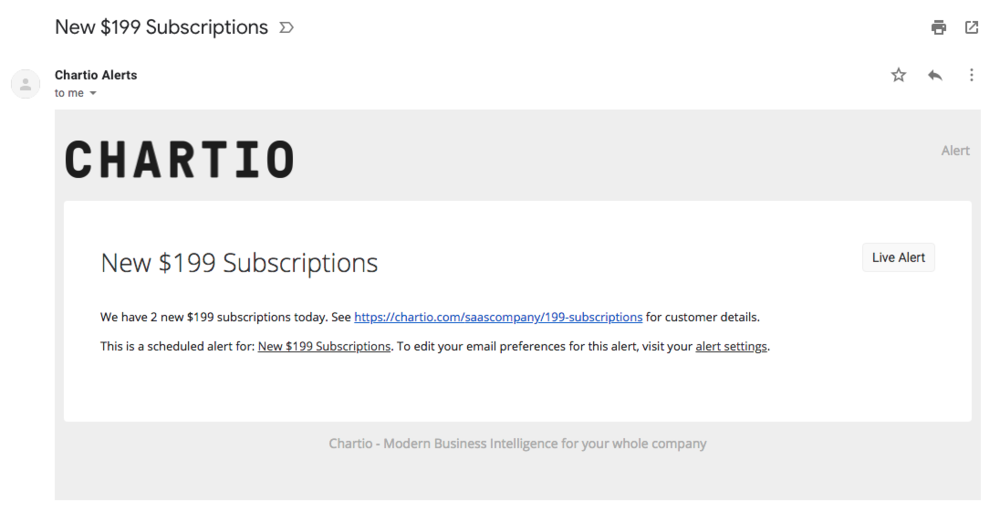
Alert emails are designed to be flexible, allowing you to integrate your alerts with third party automation software or even Slack, if you wish.
For more details, see our Alerts documentation. If you are not using Chartio yet, you can start a free trial now.
We want your input!
We hope you find a lot of value in Chartio’s Alerts. We’re currently planning for the next version, so please send us your feedback at productfeedback@chartio.com and let us know what you’d like to see.