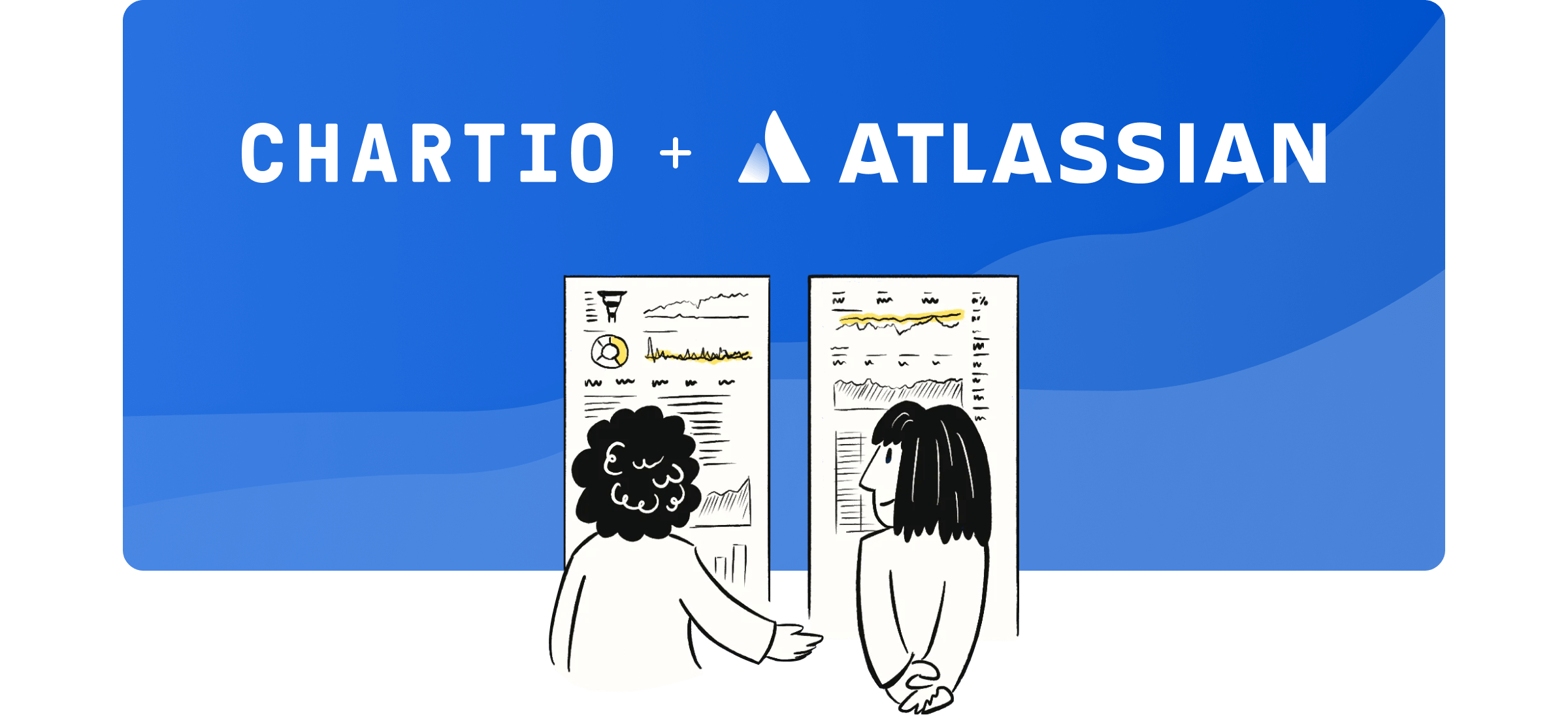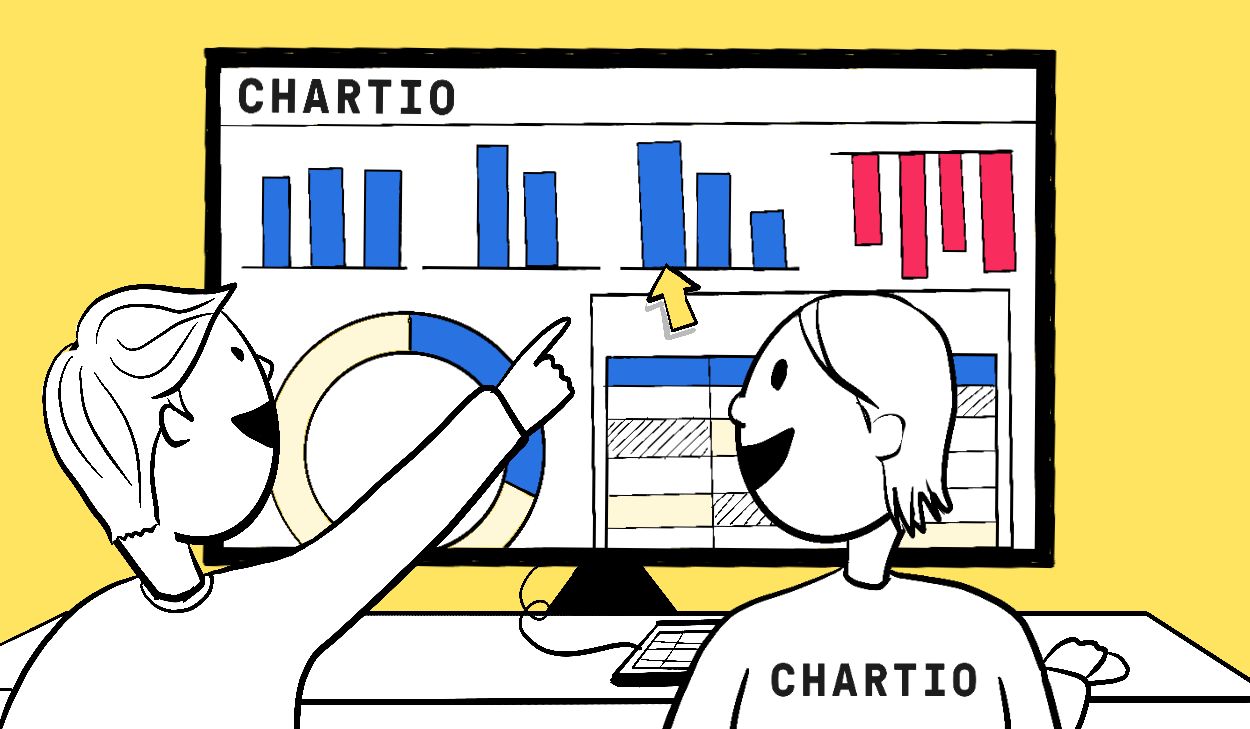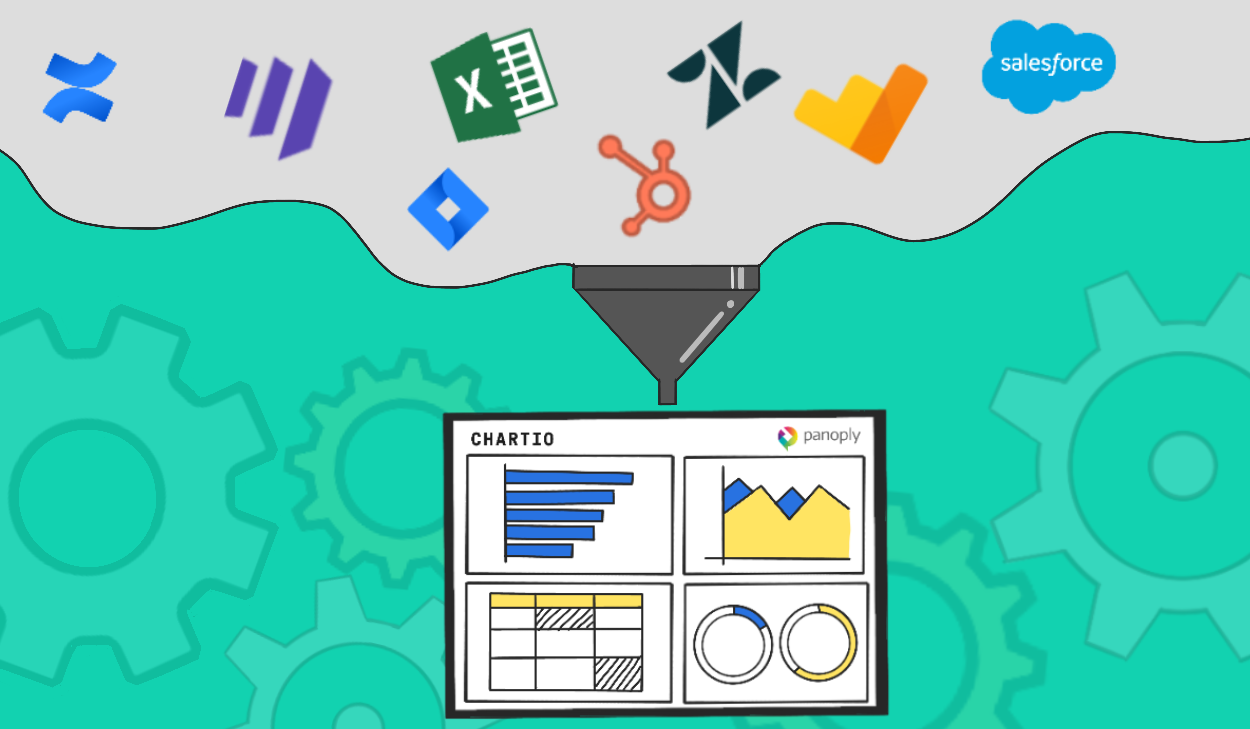We’ll periodically keep you updated on some of our smaller, but still very cool features that have come out recently.
The Dashboard Title Bar is fixed for easy reference
You may have noticed that when scrolling in your dashboard view, the dashboard title and controls now stay fixed to the top of the page for easy reference and access. We did this so you can always know what dashboard you are viewing, easily add new charts, arrange your dashboard or access your dashboard setting options without scrolling.
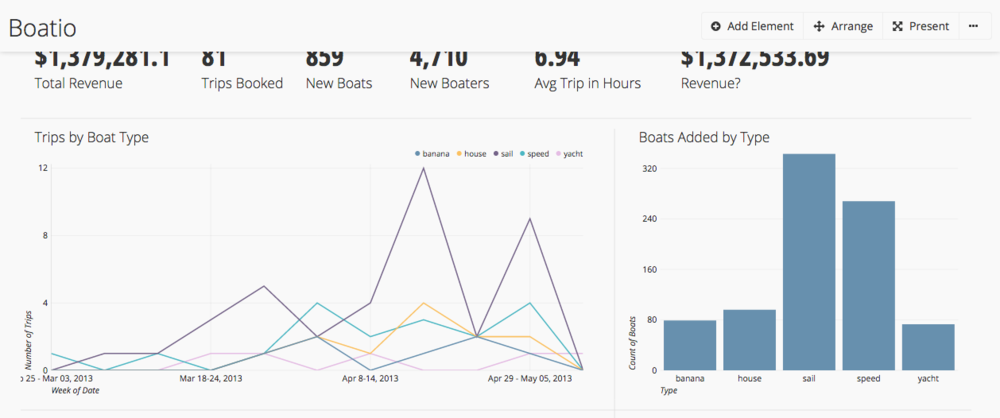
More Dashboard Variable types - Hidden Variables and Input Widget
We’ve added some new dashboard variable types recently.
The Hidden Variable type sets a static dashboard variable that is hidden from the dashboard view. You can set a date range, a single text, numeric or boolean value or a list of text or numeric values.
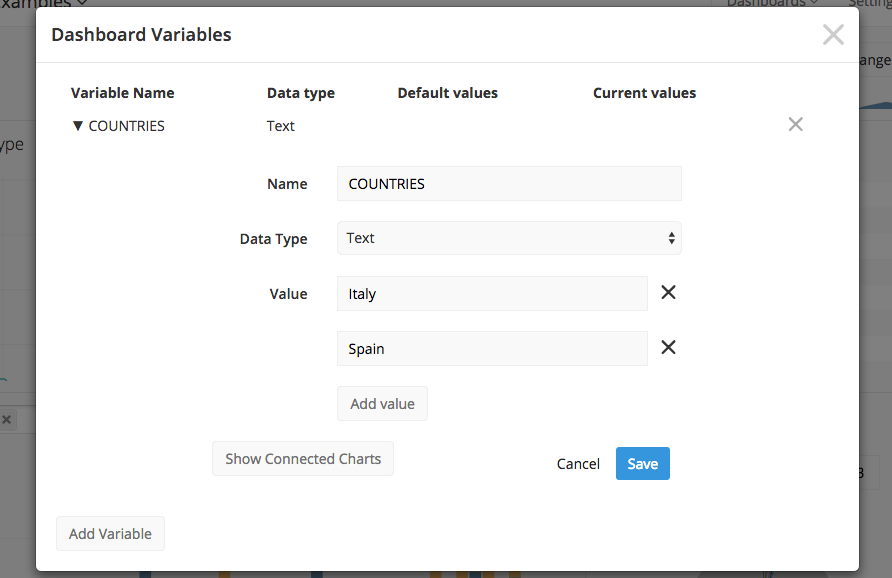
The Input Widget allows you to add a text input box to your dashboard, where you can filter your charts on either a numerical or text value.
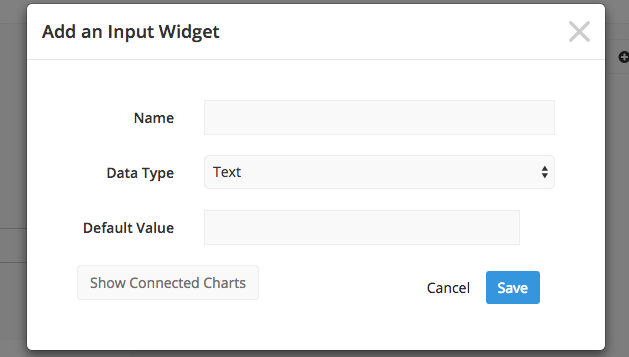
Using Dashboard Variables in Query Mode
Dashboard variables are not only available in interactive mode, use this feature in query mode as well.
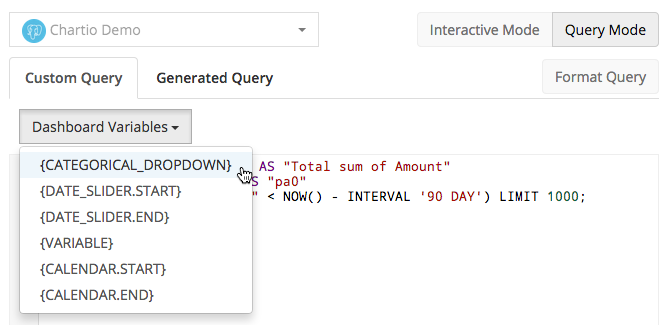
To use dashboard variables in Query Mode, open your chart and switch to Query Mode. You will see a dropdown menu for dashboard variables, and from there you can select the value you want to use. We have documentation that walks you through setting up these variables in Query Mode, so check it out!
We hope you enjoy this brief summary of some new releases. Be sure to let us know what you are hoping to see next at support@chartio.com or on Twitter @chartio.