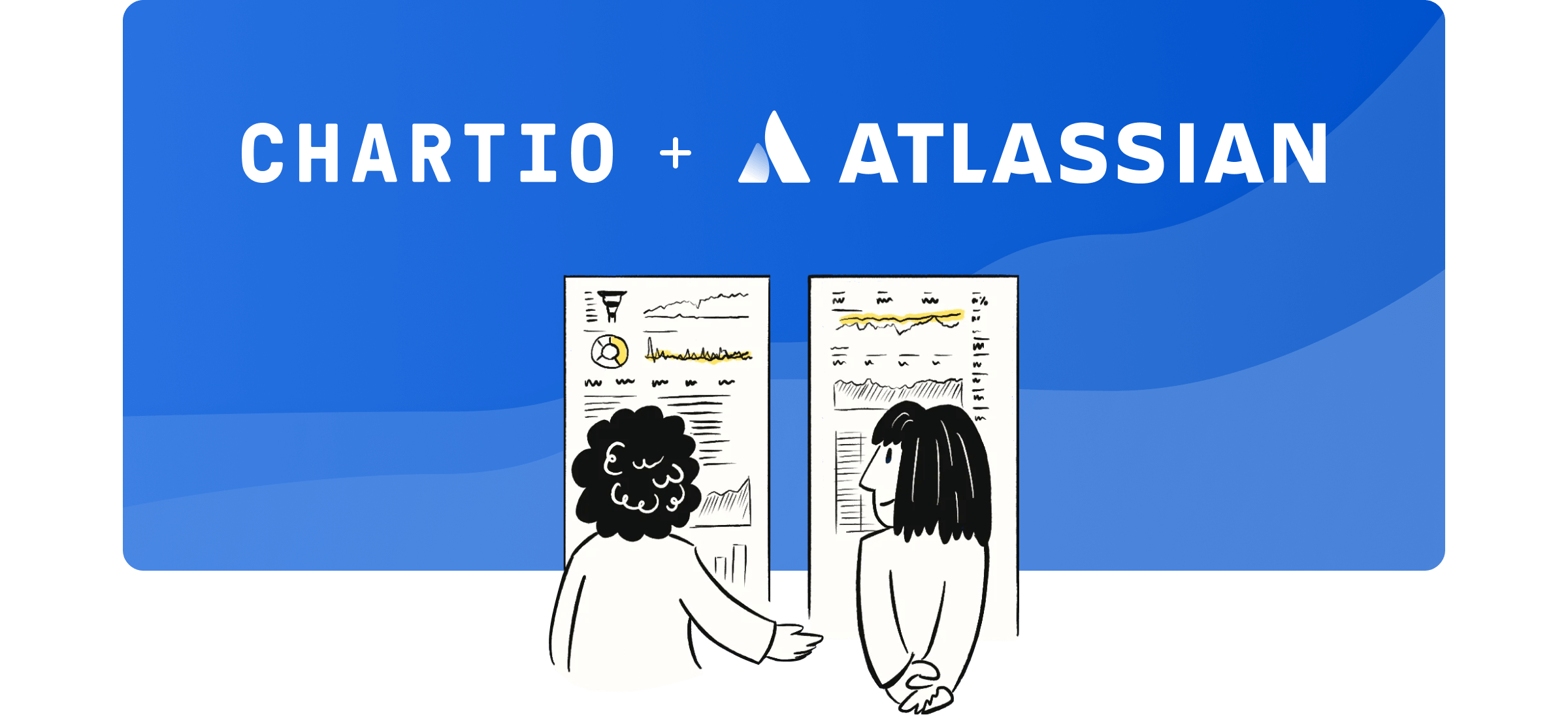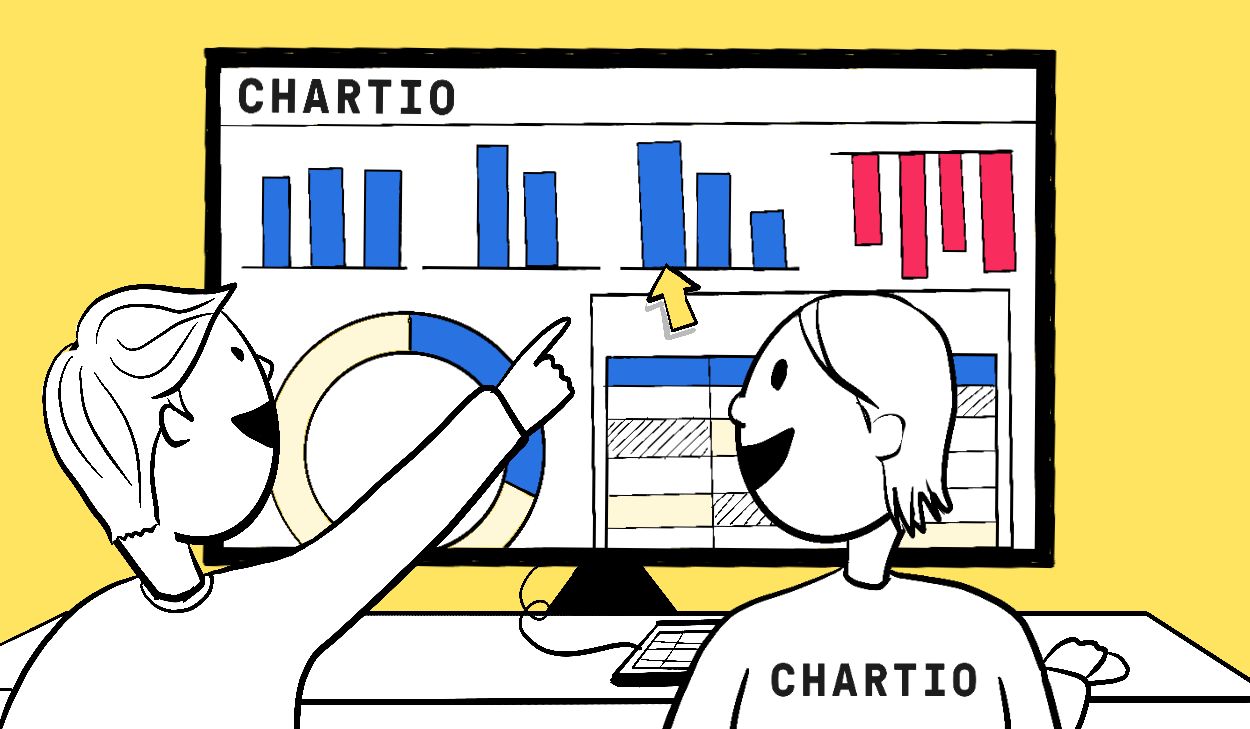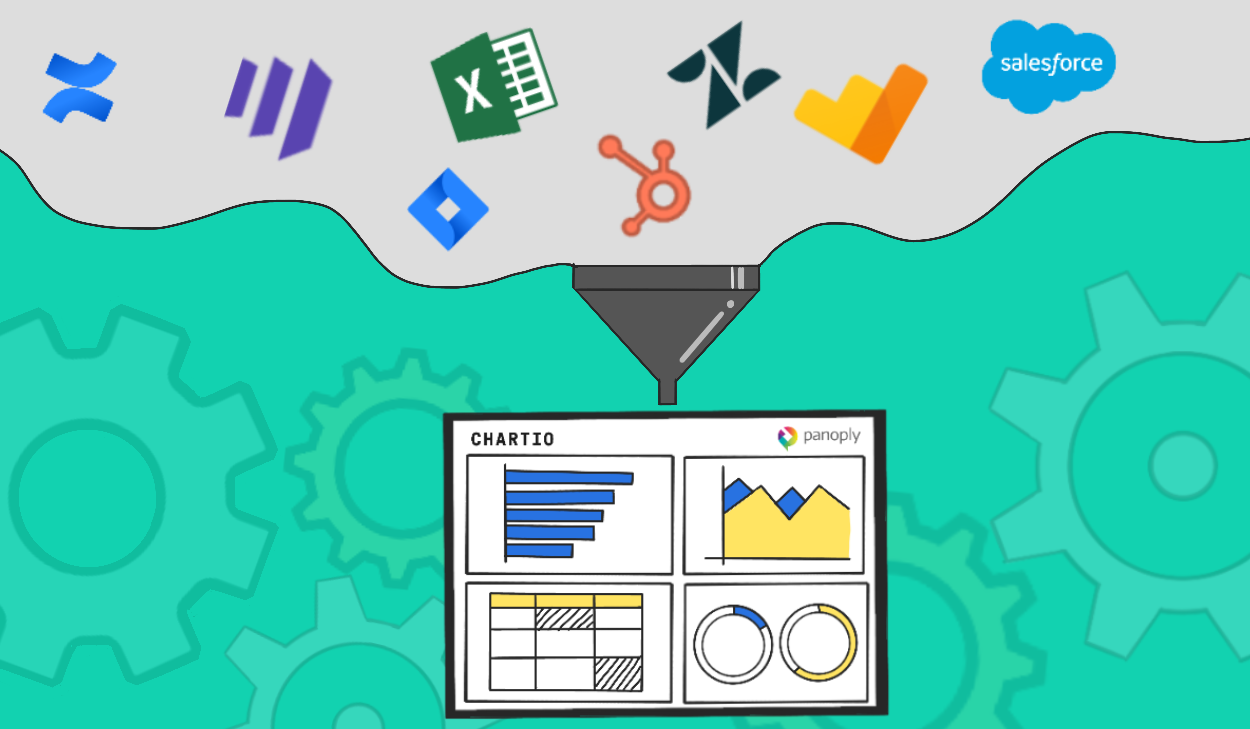This feature has been updated to work as Dashboard Variables , read our documentation to learn about the latest product changes.
Global filters have long been a favorite feature for many of our customers, but they were initially limited to charts created in interactive mode. We’re really excited to announce the ability to connect the charts in query mode to global filters.
What is a global filter in Chartio? Put simply, it’s a single interactive filter that can control common parameters for as many charts on a dashboard as you’d like.
How to Create Query Mode Charts Connected to Global Filters
Writing SQL queries that connect to global filters is as easy as copy and paste. When you switch to query mode on the chart creator, you’ll see a handy list of global filters that are available to you on the dashboard. (The following examples are taken from our sample Boatio dashboard, a fake company that rents boats.)

Once you select the global filter to filter by in your query you’ll see a query snippet for that global filter. You’ll notice that the syntax changes slightly depending on the type of global filter and the type of your data source.

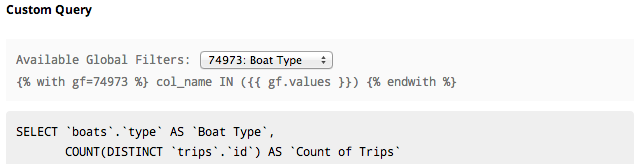
You can paste the snippet into your SQL query in the WHERE clause. Be sure to replace the col_name with the name of the column you want to filter by.
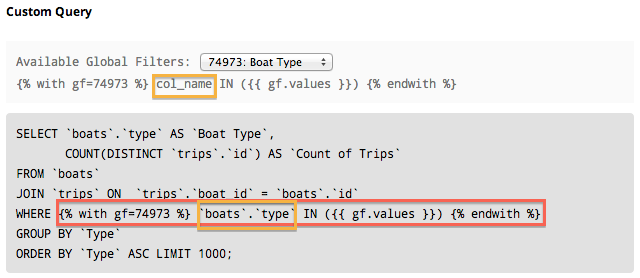
Combining multiple global filters is easy too. Just paste in each snippet for each of the global filters and combine them with AND or OR.
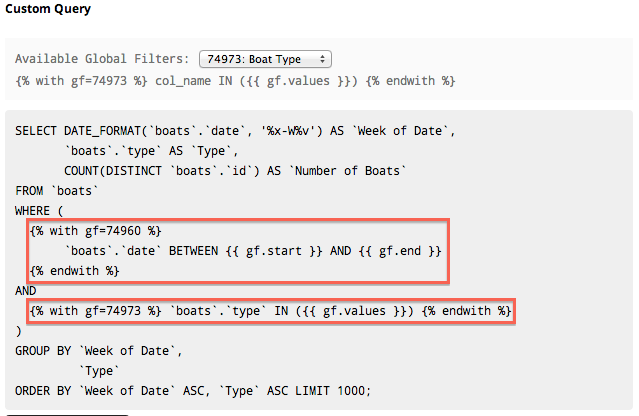
That’s it, you’re all set! You can save the chart and start using yourglobal filters on your query mode chart.
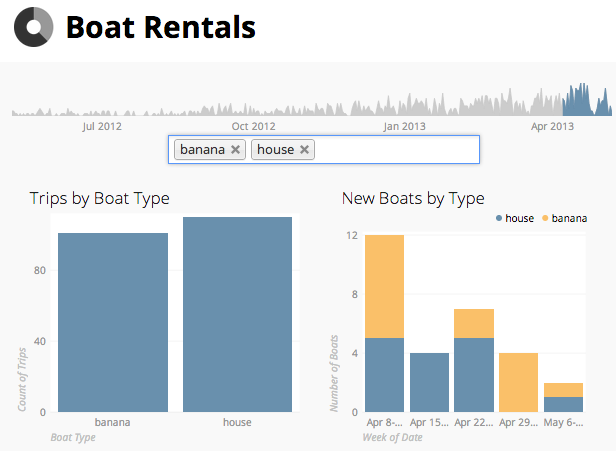
You can read more about this in our excellent documentation.
Please give this feature a try and let us know what you think!