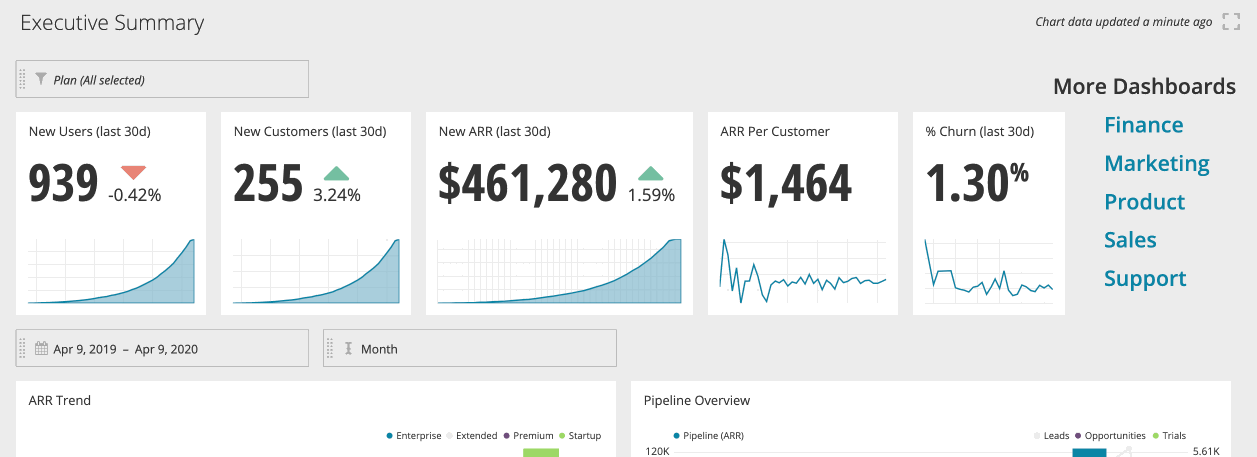Chart Comments
In addition to dashboard-level comments, you can further improve collaboration by creating chart-level comments. Use chart comments to provide additional information, make suggestions, flag discrepancies or errors in the chart data, or just share your admiration for charts created by your colleagues.
Disable chart comments
If you'd like to disable chart comments for your entire organization, please send us an email at support@chartio.com.- Add a comment
- Tag users in a comment
- Edit or delete a comment
- Resolve a comment thread
- Restore a comment thread
- Chart comment notifications
- Share a comment thread
You can also check out our Chart Comments FAQ, which covers common questions regarding this feature.
Check out our video showing how to use Chart Comments:
Add a comment
Anyone with access to the dashboard—Owners, Admins, Editors, Viewers—can create new comments and view existing ones. When you hover over a chart, you can see if that chart has any comments by looking at the chart comments bubble icon. Click the bubble icon to view existing comments or add new comments to the chart. Chart comments have a limit of 1,000 characters.
Note: Chart comments are not displayed in embedded dashboards.
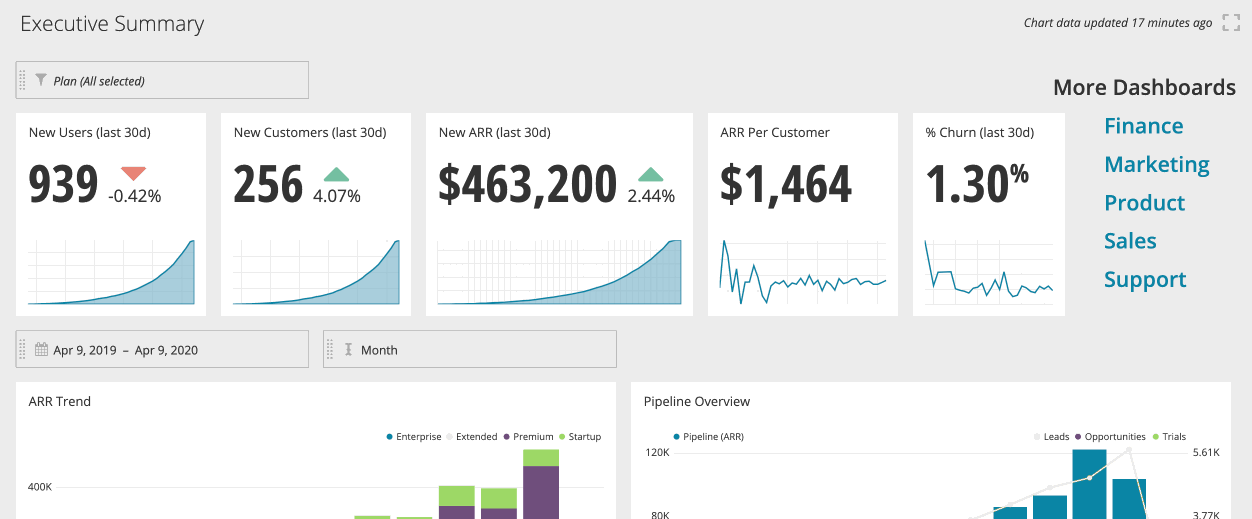
Tag users in a comment
Just like in dashboard comments, you can mention/tag any users with access to the dashboard in your chart comments. Just type @ or + and you’ll see the list of users you can tag. You can search for a specific user in that list by typing out their username or email.
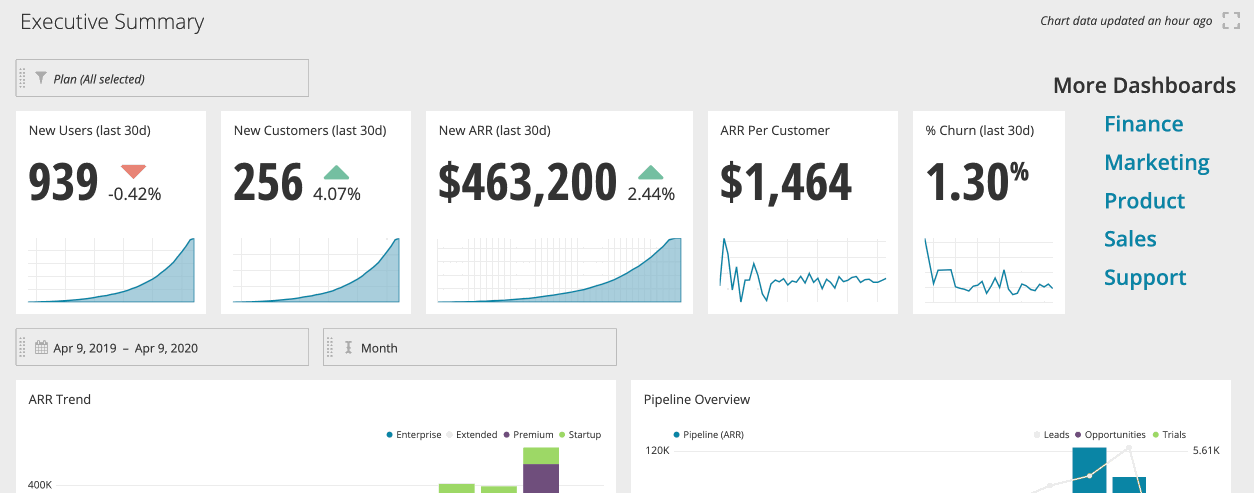
Edit or delete a comment
Oops! Made a mistake or commented on the wrong chart? To edit or delete a chart comment, open the ellipsis menu of the chart comments thread and click Edit or Delete, respectively.
Only the comment author can edit their comments. However, comment authors aren’t the only ones who can delete their comments; the dashboard’s admins (Primary Admin and other Admins) can delete any chart comments on the dashboard.
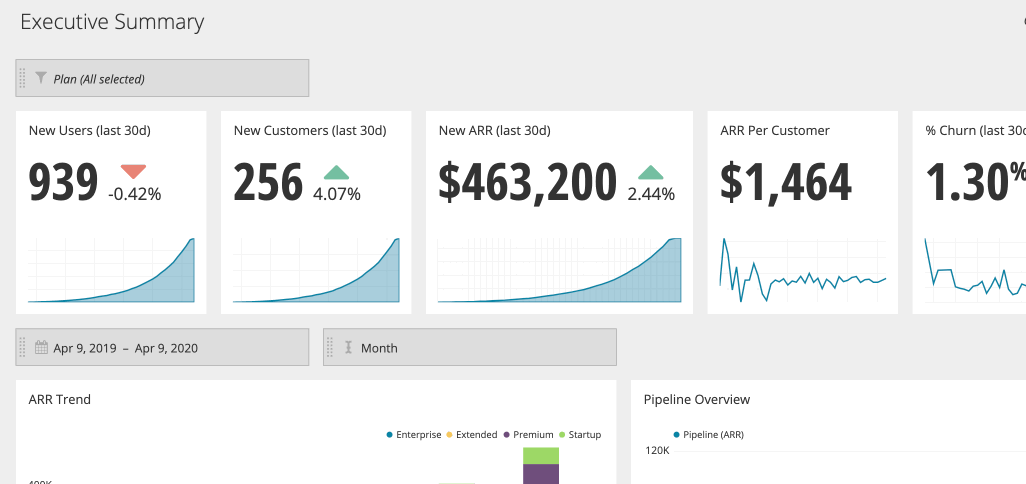
Resolve a comment thread
If you feel like you’ve addressed the thread of a chart comment, you can click Resolve to close the comment thread. In other words, all comments for that particular chart are resolved.
Anyone with access to the dashboard can resolve comment threads.
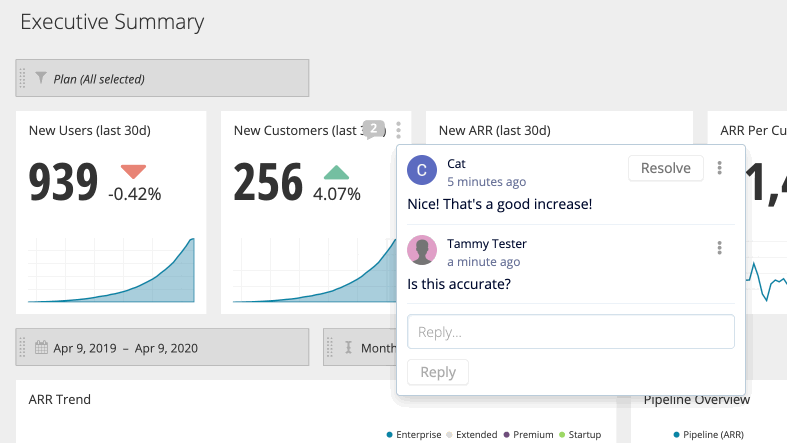
Restore a resolved comment thread
To restore resolved comment threads, you need to open an email link or in-app notification pointing to a comment that was in the resolved thread. Doing so takes you to the chart and shows the thread, as usual, but now includes an option to Re-open it.
Anyone with access to the dashboard can re-open a comment thread.
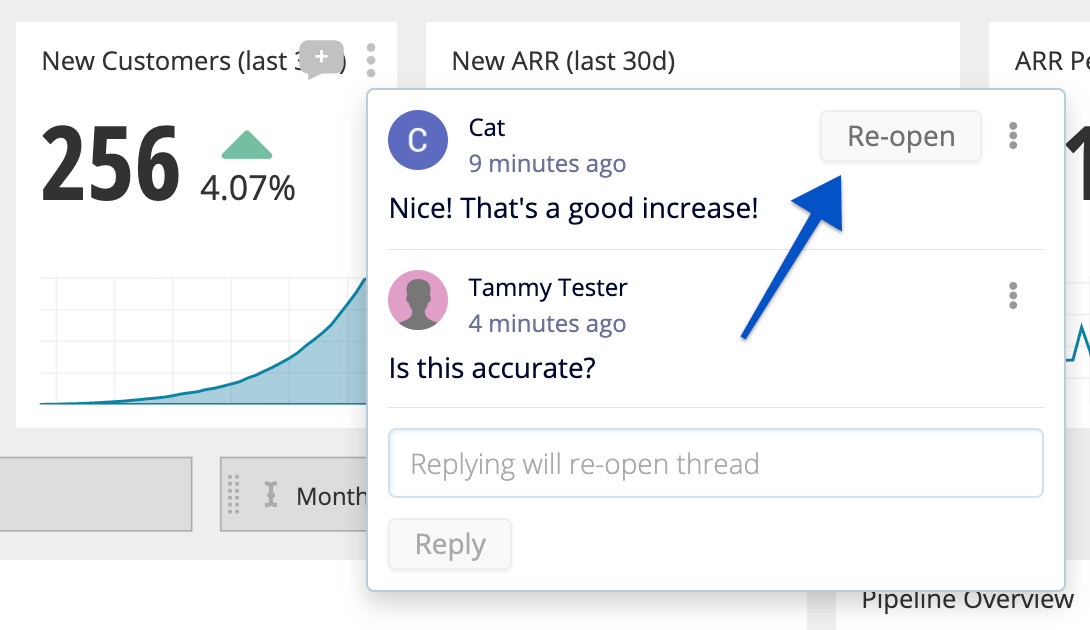
Comment notifications
The following people receive notifications of new chart comments:
- The chart creator
- The Primary Admin
- Users tagged in the comment
- Users who’ve contributed to the thread
When chart comments are created, the appropriate users are notified and can get to the comments in two ways:
- An in-app notification in the Notifications (Bell icon) of the top navigation menu
| In-app notifications example |
|---|
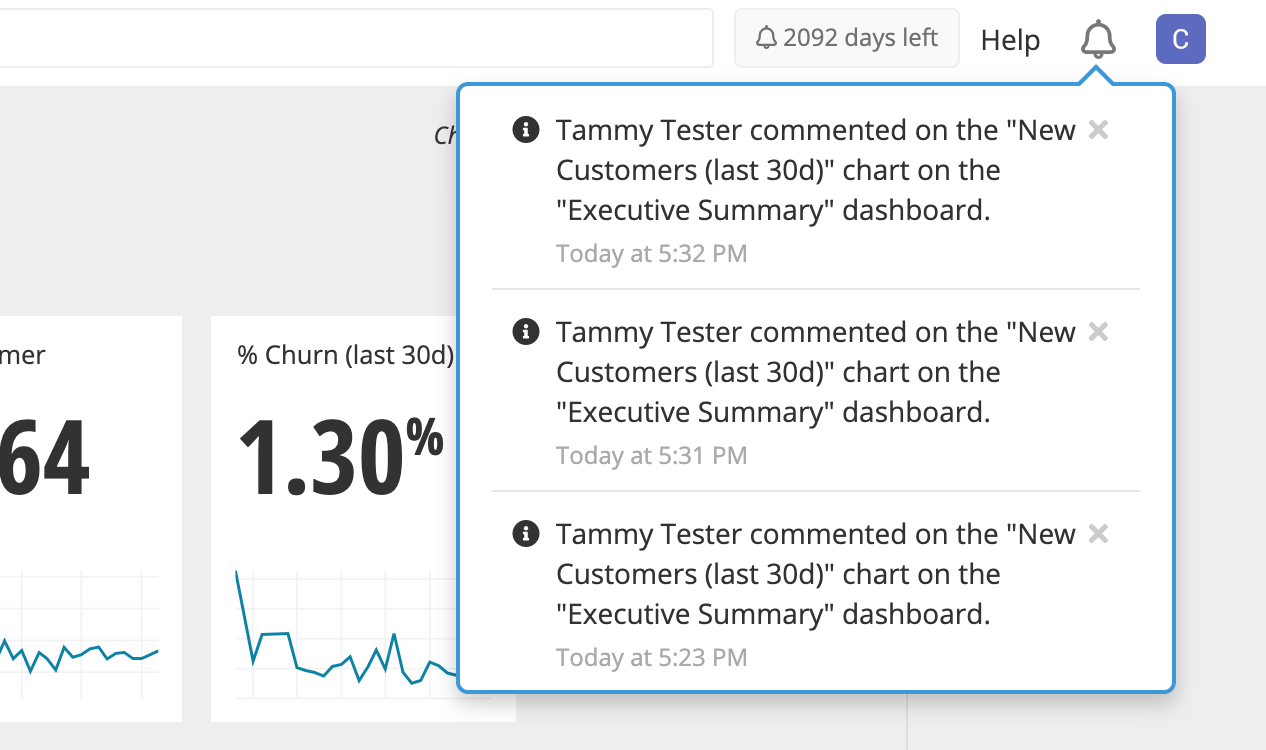 |
-
An email notification showing the comment creator, the chart title, the dashboard title, an image of the chart, and the chart comment itself
Note: HIPAA accounts don’t receive images in their email notifications.
| Email notifications example |
|---|
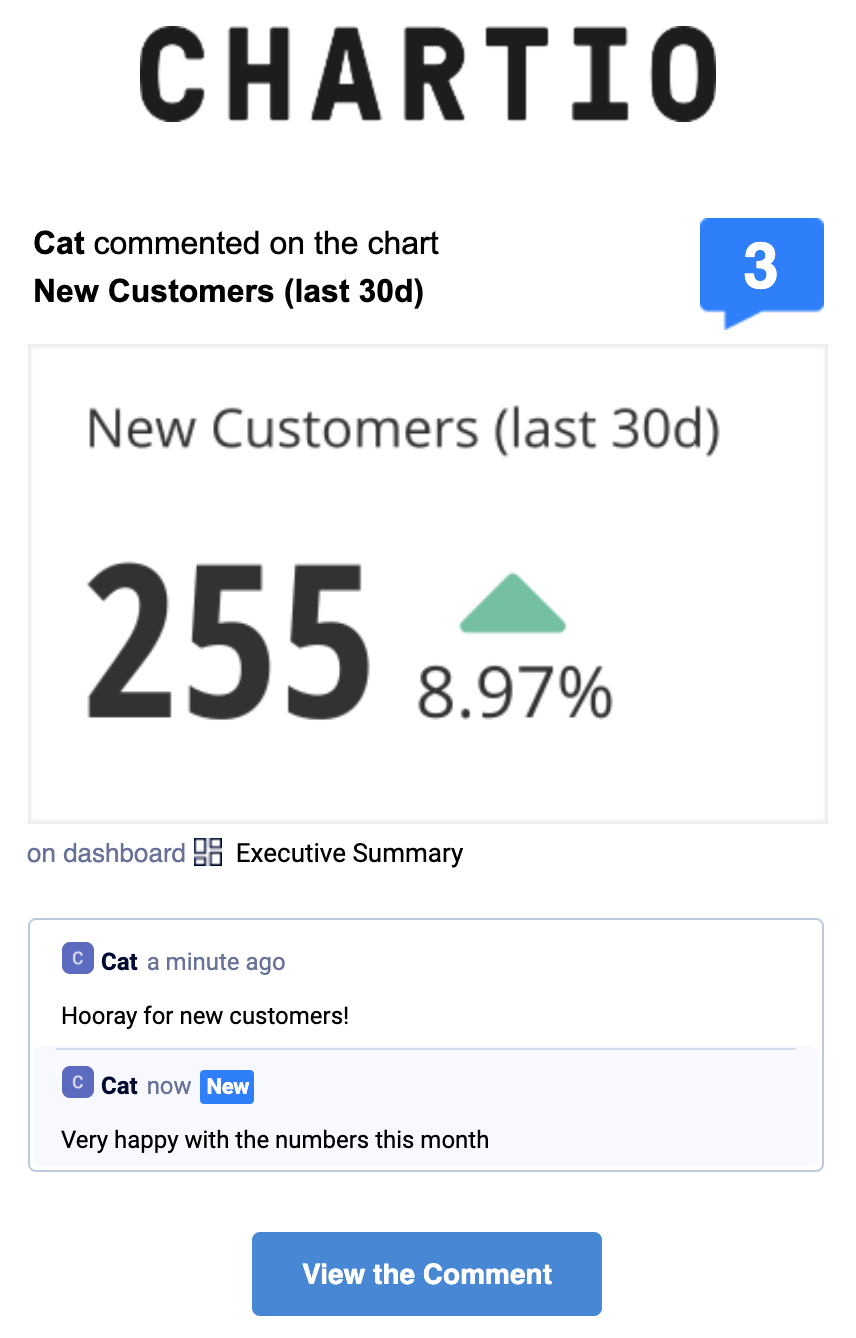 |
Change email notification settings
You can select when you receive email notifications by going to your Profile settings. Under the Notifications Settings, you can select one of the following three options for when to receive email notifications related to Comments:
- I am a dashboard admin, chart creator, mentioned, or replied to
- I am mentioned or replied to
- Never
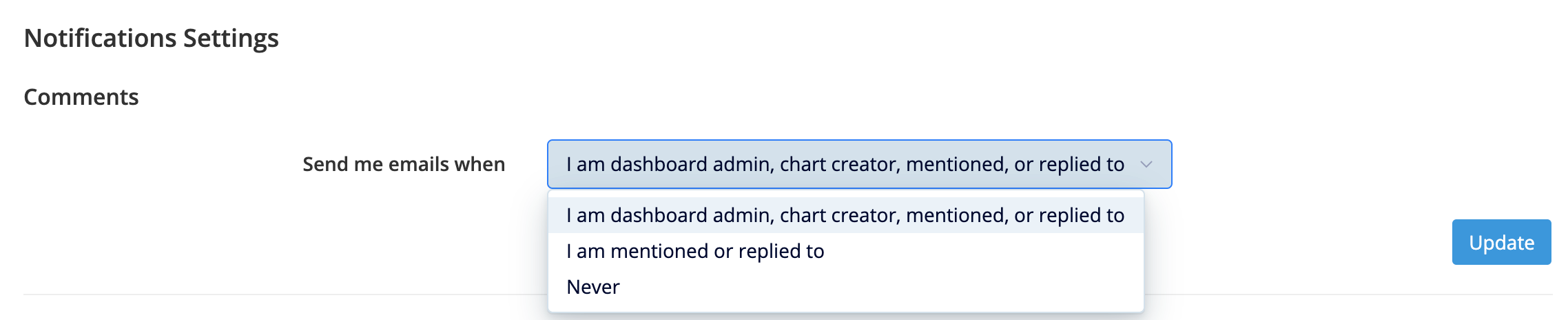
Share a comment thread
Open the ellipsis menu of the first comment in the thread and click Link to this Comment. A link is displayed, which you can copy and share with other Chartio users who have access to the dashboard.
Clicking that link takes the user to the chart (similar to Chart Links) and opens its comment thread.