Direct Connection
Chartio supports direct connections to a number of different data sources. Direct connection is the easiest method as it simply requires you to allow Chartio’s IP address (52.6.1.1) and enter your connection details on the connection page.
Check out our documentation for instructions on how to allow Chartio’s IP address for some of our most popularly connected data source types.
Trying to connect your cloud app data to Chartio? We have several partners who can help you load your cloud app data into a supported Chartio data source.
Connect a new data source
To connect a new data source, select Data from the top navigation bar, click + Add Data Source, then select your data source type from the list. Fill out the connection form then click Connect.
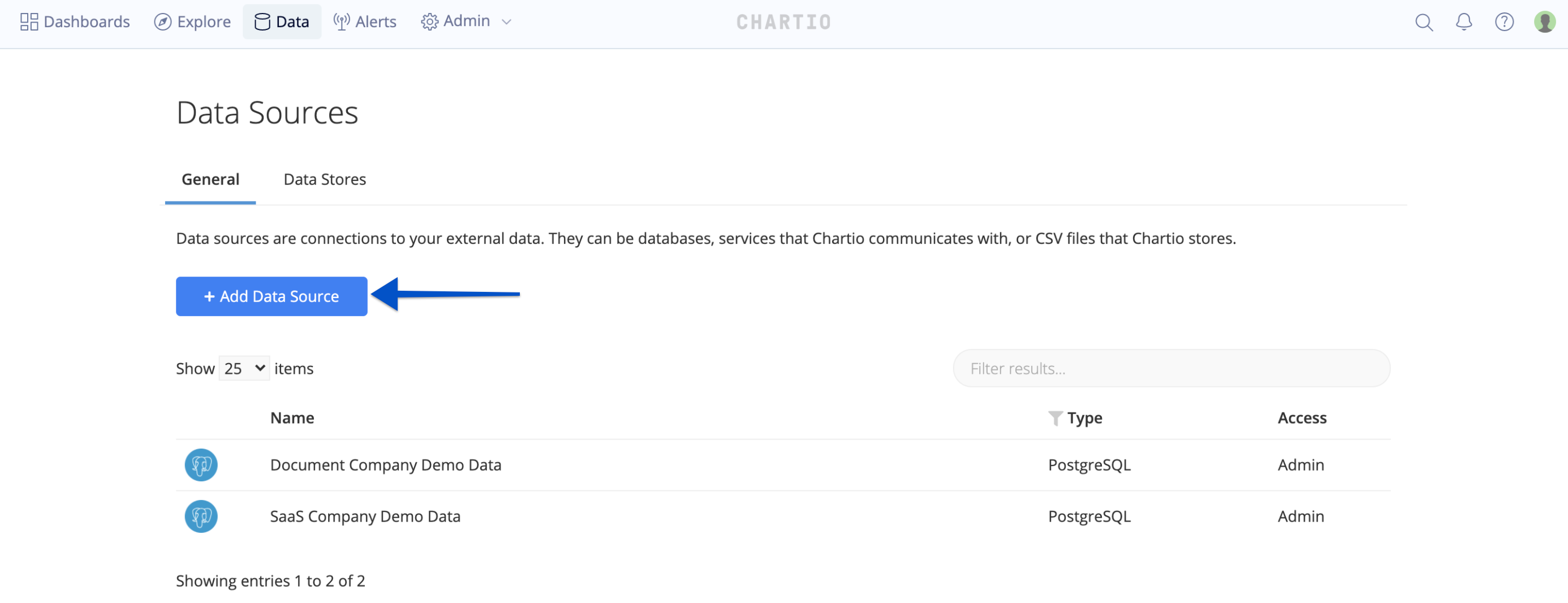
Complete Chartio connection form
Most direct connections are straightforward, but some require a few extra connection steps. Check out the specific data source page for possible special instructions.
Specify your schema
Aside from providing connection details, some data sources require a schema name to reflect properly. If you’re unsure of what schema you should use, you can run the following query to find out which schema to reflect after you’ve connected the data source.