FAQs about Data Sources
Add multiple schemas per data source connection
Chartio offers multiple schema support so you can reflect data from different schemas in your data source.
Amazon S3 CSV integration
Although you can connect CSVs to Chartio directly, you may also first upload a CSV to Amazon Redshift. This can be done by uploading the CSV to Amazon S3.
Change a column's data type
To use a column in a different data type than your schema, use custom columns to change the column's data type.
Create team views for data source connections
You can change the settings of a data source to personalize the Chartio view and features available to a certain team.
Data source swaps and migrations
Chartio can perform data source swaps for charts, dashboards, and data stores from the backend, but beforehand you need to confirm table and field names.
Error messages
When connecting or querying data sources in Chartio, you may encounter error messages. Check out our FAQ for explanations and possible solutions.
Foreign keys explained
Foreign keys between two tables tell Chartio how to join the tables together.
How data source time zones work
If you specify a timezone for a database, then the database performs all math internally without requiring UTC offset.
Import data from an unsupported data source
If you would like to import data from a data source not currently supported by Chartio, export your data as a CSV, which can then be uploaded to Chartio.
Import your data using Stitch and Panoply
Step-by-step instructions on connecting your cloud applications and databases to Chartio using Stitch and Panoply.
Join data across databases
To query data across multiple data sources, create Datasets for each data source, and merge the Datasets with a join.
Join data across tables
Bring in data from various tables within your Data Source by setting up Foreign Keys. Join paths will automatically be generated but can also be adjusted.
Redshift Driver Update FAQ
Chartio is updating to the latest Redshift driver on February 13, 2020. This will help improve performance and may need an update to user permissions.
Repurpose Custom Columns
Create Custom Columns to standardize calculations and remove the possibility of differing metric definitions.
Restart the tunnel connection client
Restart the tunnel connection client by logging into the database server and running commands to start the Chartio client.
Restricted commands in SQL Mode
To prevent malicious queries and use of your data, Chartio blocks certain commands in SQL Mode.
Row-level permissions
Implement row level permissions in Chartio when embedding dashboards and when sharing dashboards internally.
Search charts by table query usage
In Chartio, you can search what charts query certain tables by downloading the query log as a CSV file and then re-uploading that CSV as a data source.
Select encoding type for CSV export in Excel
Excel may not recognize the UTF-8 encoding Chartio uses if your data contains special characters so you may need to manually specify the encoding.
Call stored procedures in SQL Mode
Execute stored procedures from Chartio's SQL Mode queries