Share Dashboards
Permissions needed: Dashboard Admin
There are a couple of ways to share dashboards with other members of your organization if they’re an existing Chartio user:
Do you need to share a dashboard with a new user? You’ll need to add them to the organization first.
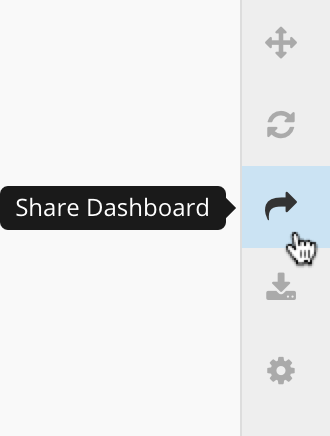
Existing users
Add to dashboard
Any dashboard Admin can easily grant access for one or more users or Teams to a dashboard via the Share Dashboard button in the sidebar menu or by opening the Access tab in the dashboard Settings. You can choose to send an email notification and add a personalized message, to provide some context for the dashboard.
By default, the added user or team will be added as a Viewer. To grant them a different level of access, select either Editor or Admin from the dropdown before clicking Share to grant dashboard access.
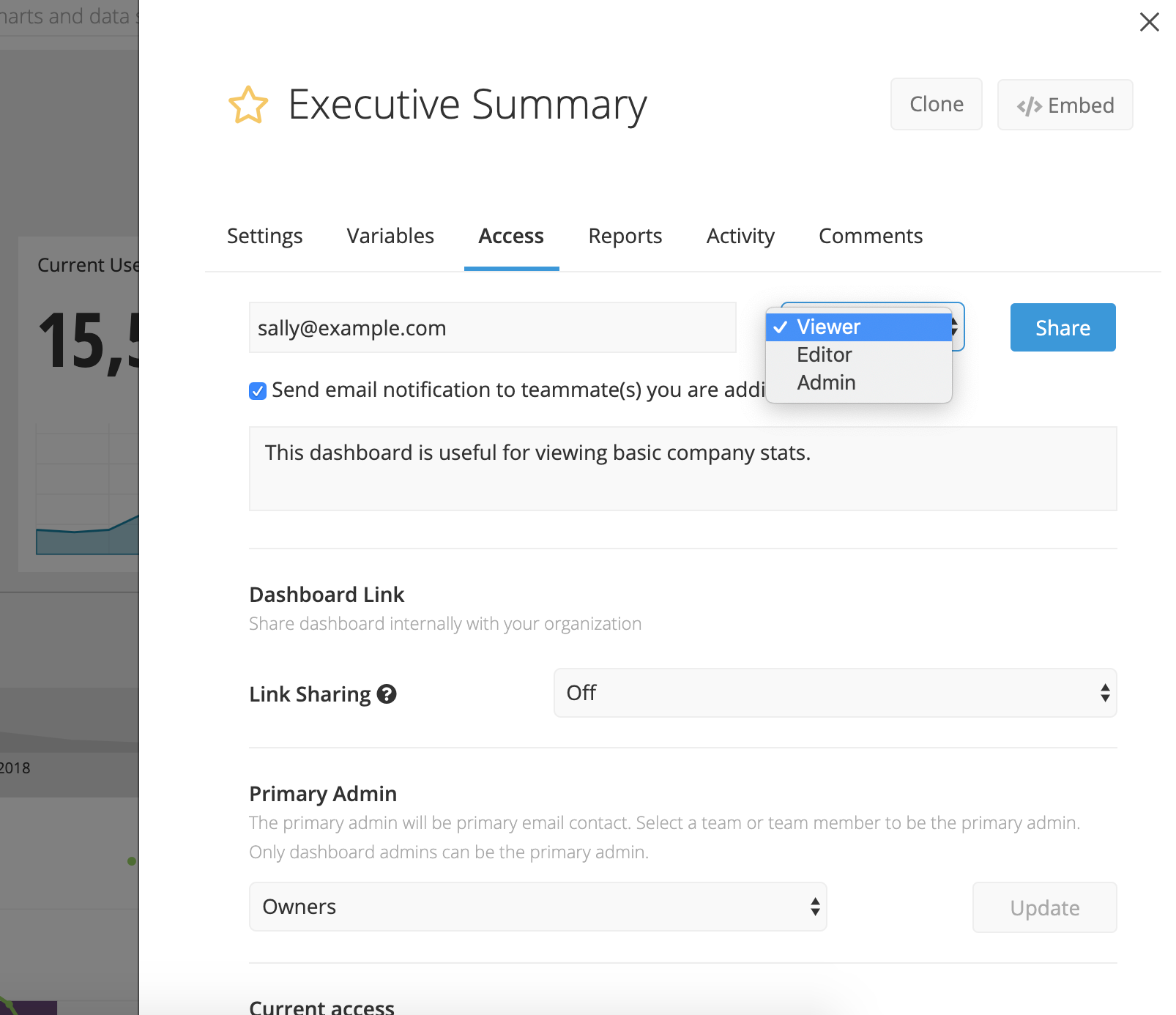
If the new user is not currently a member of your Chartio organization, the Owners of your Chartio account will receive an email requesting the approval of your new user for the Chartio account. Read more about sharing dashboards with new users below.
Link Sharing
You can also quickly share dashboards with existing Chartio teammates using a special URL that grants Editor or Viewer access automatically.
To share a link with a user who is not yet in your Chartio organization, you must first add them to the organization first.
Enable Link Sharing
From a dashboard, click Settings then switch to the Access tab. In the Dashboard Link section, select the Link Sharing dropdown and choose either View or Edit access. Click Copy Url to copy the sharing URL, and then share the URL with your Chartio teammates.
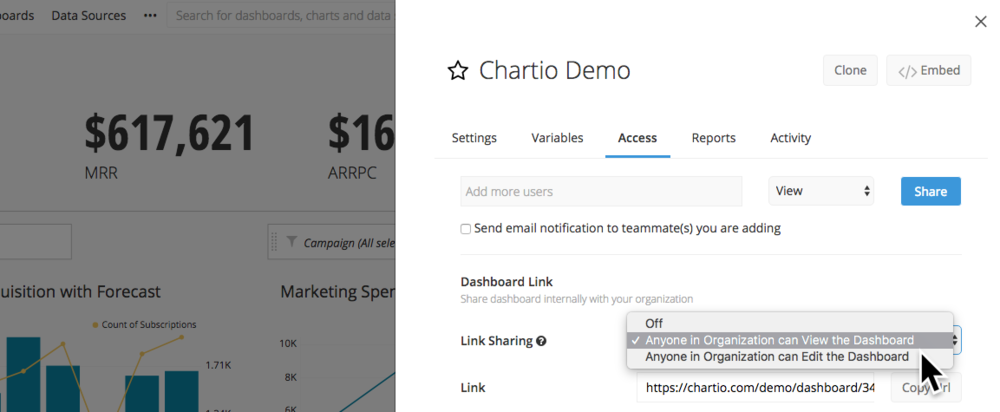
Link Sharing Access
- If a Chartio user has existing access, that access will override the link sharing access level.
- When the link sharing setting is updated, a new link is generated and the old link will no longer work. Similarly, when link sharing is turned off the old link will no longer be valid.
- Link sharing URLs contain a random, non-guessable string to prevent unauthorized access.
- Link sharing does not explicitly grant users permissions to the dashboard. If they access it via the link, once the link is invalid their access will be revoked unless they have been granted permissions from the Access tab.
- Dashboard Editors and Admins can enable link sharing.
New users
You may grant access to users who do not yet exist in the organization by following the same instructions for adding existing users to a dashboard. However, there’s a bit more overhead required before the user can access the dashboard:
- If you’re an Owner, a Chartio invitation email will be sent to the new user.
- If you’re a dashboard Admin or Editor, a request for approval will be sent to the organization Owners. Once the Owner approves the access request, a Chartio invitation email will be sent to the new user.
The new user will receive an email with an activation link. Once they click the link in the email and set their password, they will be able to access the dashboard. Additionally, the new user will be added to a placeholder team called Added from Dashboard.
Approving access for a new user will result in the addition of one new seat to your organization plan.
Note: If the new user causes you to exceed the number of licenses on your Chartio subscription, the user will be added to your account and you will be prompted to contact your Customer Success Manager or accounts@chartio.com for options to modify your Chartio subscription.